- Home
- In-Game Guides
- Leveling &
Loremaster - Dungeons &
Gear - Dailies &
Reputation - Gold &
Professions - Pets &
Mounts - Titles &
Achievements
COMING SOONNEWEST GUIDESWOW RETAILWOW CLASSIC - Leveling &
- Community
- Support
- News
- Leveling &
Loremaster - Dungeons &
Gear - Dailies &
Reputation - Gold &
Professions - Pets &
Mounts - Titles &
Achievements
User Manual
User Manual
- Installation
- Guide Menu
- Guide Viewer
- Navigation
- Additional Features
- How To Use Guides
- Leveling and Loremaster
- Dailies and Events
- Dungeons and Gear
- Professions and Achievements
- Pets and Mounts
- Titles and Reputation
- Gold and Auctions Guide
- Installation and Setup
- Using the Gold Guide For The First Time
- How To Use
- Gold Guide Features
- Help
- Troubleshooting
Installing Zygor Guides Manually
If you need to install your guides manually you can do so using the Manual Installation link provided below for each game. This will bundle all the addon and guide files together in a custom .zip package that you can then dowload. You need to be logged in for the download links to work.
If your computer does not have a built in extraction feature you can use third party software like 7zip or WinRar.
Warning! This way is is designed as a backup and is neither automatic nor error proof. It means it has to be repeated every time guides are updated or your licence needs renewal. We strongly suggest using the Zygor Client instead.
World of Warcraft
1. Download a "manual installation" ZIP file from here.
1b. For Classic Guides, download this file instead.
1c. For Classic Burning Crusade, download this file instead.
2. Once downloaded to your computer you will need to extract the zip files to your World of Warcraft directory, which will vary depending on where you installed the game, but once you have found it either extract or copy all of the guide files to the AddOns folder, under World of Warcraft / Interface / AddOns/. Note you will need to install the Retail guides to the _retail_ directory path, and Classic guides to the _classic_directory path.
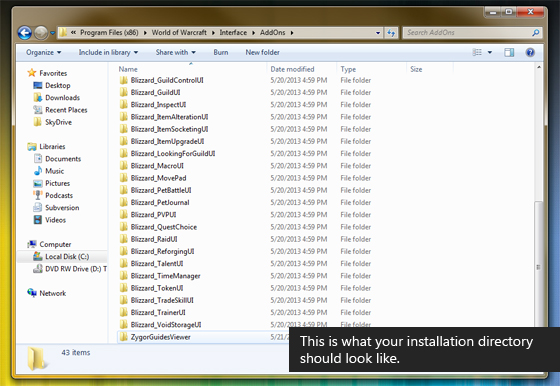
Elder Scrolls Online
1. Download a "manual installation" ZIP file from here.
2. Go to the ESO documents directory Windows Users:
C:\Users\YOURUSER\Documents\Elder Scrolls Online\live\
For players on the EU server, the location is different:
C:\Users\YOURUSER\Documents\Elder Scrolls Online\liveeu\
Mac Users:
~/Documents/Elder Scrolls Online/live/
~/Documents/Elder Scrolls Online/liveeu/
3. Create a folder called Addons, if it doesn't exist.
4. Extract the contents of the manually downloaded ZIP file into the Addons folder. A "ZygorGuidesViewer" folder should appear.
5. Load the game, log into character selection and click the Add-Ons option. You should see Zygor Guides Viewer on your list. Make sure it is checked and "out of date addons" is checked.
6. Play the game.
- Explore
- Explore
- Guides
- Guides
- Support
- Support
All Rights Reserved.
Due to the European Union's new privacy legislation being in effect, we updated our Privacy Policy to be compliant with the General Data Protection Regulation (GDPR).
We listed all our data processing mechanisms' there such as cookies use and your methods to have full control over your data both as a visitor and as a member all the time.
Please make sure you know and agree with the new terms before you follow.