- Home
- In-Game Guides
- Leveling &
Loremaster - Dungeons &
Gear - Dailies &
Reputation - Gold &
Professions - Pets &
Mounts - Titles &
Achievements
COMING SOONNEWEST GUIDESWOW RETAILWOW CLASSIC - Leveling &
- Community
- Support
- News
- Leveling &
Loremaster - Dungeons &
Gear - Dailies &
Reputation - Gold &
Professions - Pets &
Mounts - Titles &
Achievements
User Manual
User Manual
- Installation
- Guide Menu
- Guide Viewer
- Navigation
- Additional Features
- How To Use Guides
- Leveling and Loremaster
- Dailies and Events
- Dungeons and Gear
- Professions and Achievements
- Pets and Mounts
- Titles and Reputation
- Gold and Auctions Guide
- Installation and Setup
- Using the Gold Guide For The First Time
- How To Use
- Gold Guide Features
- Help
- Troubleshooting
Auction Tools - Buy
To access the Auction Tools, speak with an Auctioneer and bring up the Auction House panel. When you select either the buy or sell tabs (browse and auctions tabs in Classic) you should see a new panel added to the right of the default Auction House panel. If you do not see this, try clicking the "Z" icon on the top of the panel.
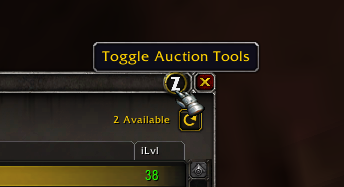
Note: If you still don't see them go into Zygor Options / Gold and make sure "Enable Auction Tools" is checked on.
The Buying Tool
You can use the Buy section to find deals and purchase items. You will first need to add items to this list in order to start buying.
There are 3 ways to add items to the Shopping List:
- Adding items from the Gold Guide Auctions Section
-
First, make sure you've performed a recent scan to ensure you have the latest data. Then, open the Gold Guide Menu by clicking the quick access button (looks like a gold icon) at the top right and when the menu opens select the "Auctions" section. Here you will see a list of potential "deals" on your server. Deals are items that are estimated to be worth more than they are selling for, which creates the oppurtunity to buy them out and resell them at their actual value for a profit. This process is known as "buying low and selling high". Note that the better the oppurtunity the higher the chance that someone might also discover the oppurtunity and buyout the items before you have a chance to, so timing can be important.
When you find a deal you are interested in click the white button at the left end of the row to send it to the Shopping List. Once your finished adding items return to the Auction House and open the Buy tab to begin making your purchases.
- Adding items from Crafting Guides
-
First, make sure you've performed a recent scan to ensure you have the latest data. Then, open the Gold Guide Menu by clicking the quick access button (looks like a gold icon) at the top right and when the menu opens select the "Crafting" section. Select an item you'd like to craft and open its crafting guide by clicking the orange button at the left end of the row. Most crafting guides require you to gather a list of ingredients and give you the option of either farming the items or buying them from the Auction House. With the guide open to one of these steps visit the Auction House and select the Buy tab. All the items you're told to buy should automatically appear in the Shopping List.
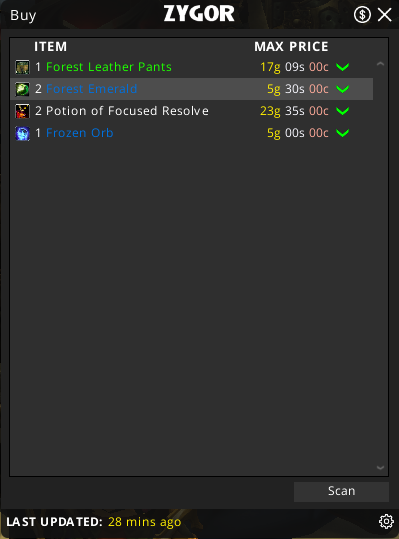
Buying Items Using The Buy Tool
After you're done adding items simply select one from Shopping List when you're ready to buy. As soon as you do, the Buy Tool will perform a refresh to see if the item is still available because the marketplace can change rapidly between the time it takes too add items and actually buy them.
If any auctions are found the item will be loaded into the Buying Panel. You can manually select any auction in the list to match up the price and select the specific stack you would prefer to buy.
- Explore
- Explore
- Guides
- Guides
- Support
- Support
All Rights Reserved.
Due to the European Union's new privacy legislation being in effect, we updated our Privacy Policy to be compliant with the General Data Protection Regulation (GDPR).
We listed all our data processing mechanisms' there such as cookies use and your methods to have full control over your data both as a visitor and as a member all the time.
Please make sure you know and agree with the new terms before you follow.