- Home
- In-Game Guides
- Leveling &
Loremaster - Dungeons &
Gear - Dailies &
Reputation - Gold &
Professions - Pets &
Mounts - Titles &
Achievements
COMING SOONNEWEST GUIDESWOW RETAILWOW CLASSIC - Leveling &
- Community
- Support
- News
- Leveling &
Loremaster - Dungeons &
Gear - Dailies &
Reputation - Gold &
Professions - Pets &
Mounts - Titles &
Achievements
User Manual
User Manual
- Installation
- Guide Menu
- Guide Viewer
- Navigation
- Additional Features
- How To Use Guides
- Leveling and Loremaster
- Dailies and Events
- Dungeons and Gear
- Professions and Achievements
- Pets and Mounts
- Titles and Reputation
- Gold and Auctions Guide
- Installation and Setup
- Using the Gold Guide For The First Time
- How To Use
- Gold Guide Features
- Help
- Troubleshooting
Using The Gold Guide For The First Time
Once in game, click the "+" shaped Add Guide button to bring up the Main Menu. Here you will see a list of all the guide types you have access to. Click Gold to open up the Gold Guide User Interface.
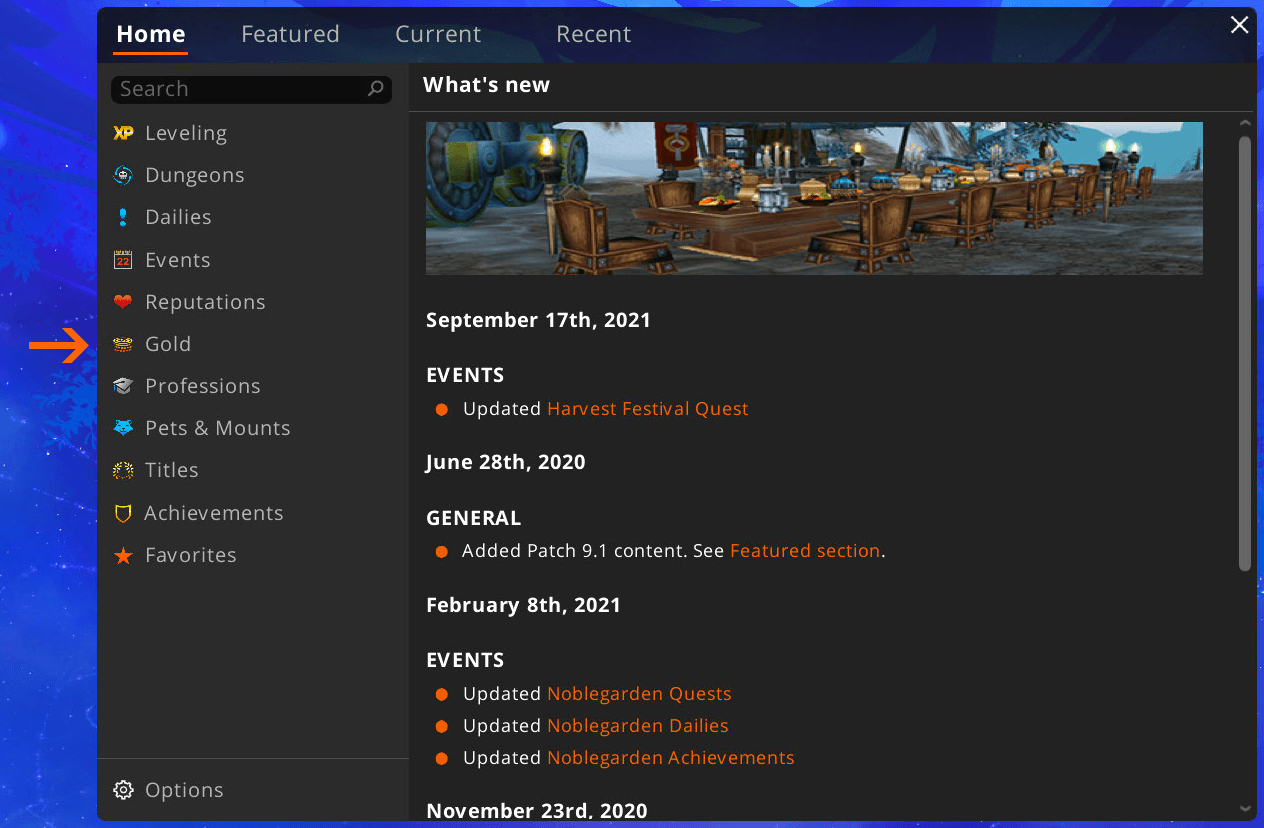
Gold Guide User Interface:

The Gold Guide display is divided between two different methods you can use to make gold: Farming and Auctions. The first time you open the UI it will show you detailed information about each method. You can switch between the different methods by clicking on their icons at the top of the UI. Once you've made your selection, click OK to see the results for that section.
Note: You can view the help information again at any time by clicking the "i" icon at the top left of the UI.
STATUS BAR:

The bottom of the UI is the Status Bar, which will give you important information about the health of your scan data.
Trend Data must be synced using the Zygor Client.
Current pricing data must be scanned in-game by visiting an Auctioneer and clicking the Scan button. The Status Bar will provide a readout of the last time you ran a scan. The longer you go between scans the less reliable the guide will become, so we recommend always running a fresh scan before you intend to use the guide.
How To Update Pricing Data:
There are two ways to update Pricing Data. If you have the Zygor Guides Client running in the background it will pick up on new pricing data every hour or so, and if you have your Client download preferences set to "Autoamtically download and install updates" it will also download in the background so all you have to do is type "/reload" into the chat (without the quotes), hit enter, and it should load in the new pricing data.
The other method requires you to speak with an Auctioneer. You can easily find one by right clicking on the waypoint arrow, selecting Find NPC/Object, and then Auctioneer. The Travel System will use the waypoint arrow to direct you to the closest Auctioneer.
When you bring up the Auction House panel you should see the Zygor Auction Tools next to the Auction House panel. We will go into more detail about the Auction Tools in a later section. While on the Buy Tab, click the Scan button to update your pricing data.
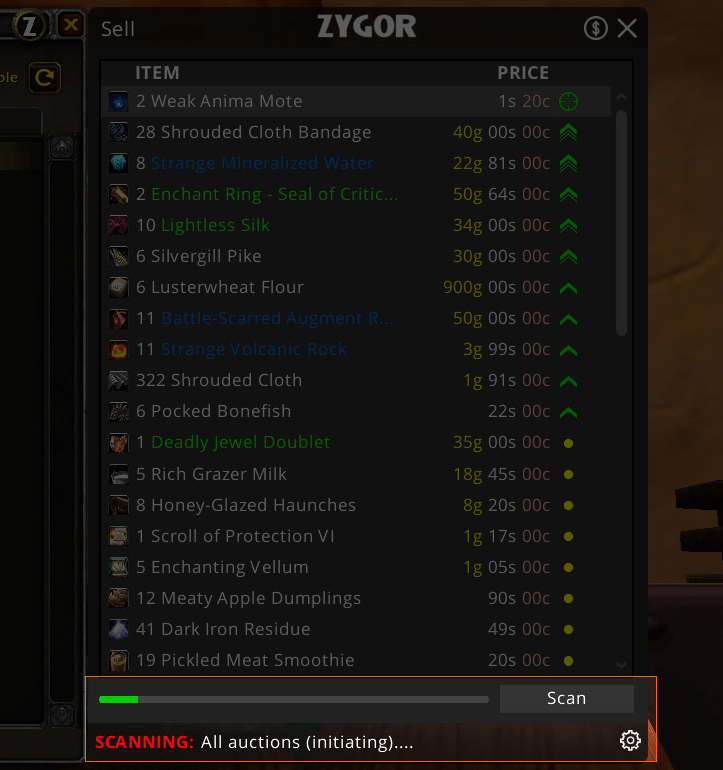
This may take a while to process, and you can monitor the progress with the Status Bar at the bottom of the Auction Tools. When it finishes the Last Update time should say "less than a min ago". Now you're ready to start making gold.
Continue to the next section to begin learning how each method works:
- Explore
- Explore
- Guides
- Guides
- Support
- Support
All Rights Reserved.
Due to the European Union's new privacy legislation being in effect, we updated our Privacy Policy to be compliant with the General Data Protection Regulation (GDPR).
We listed all our data processing mechanisms' there such as cookies use and your methods to have full control over your data both as a visitor and as a member all the time.
Please make sure you know and agree with the new terms before you follow.